For at kunne forbinde til et Citrix skrivebord er det bedst at hente den nyeste Citrix klient.
Klienten hedder Workspace App og kan downloades til Windows, Linux og Mac fra Citrix:
https://www.citrix.com/da-dk/downloads/workspace-app/
Installation
Installationen kræver ikke nogen indstillinger eller informationer indsættes, det er blot at følge guiden.
Forbind
Der er nu to muligheder for at forbinde:
Mulighed 1
- Efter installationen er færdig skal du åbne Citrix Workspace App klienten.
- Den vil prompte for en logon adresse, hvor citrix.hosted.dk skal angives.
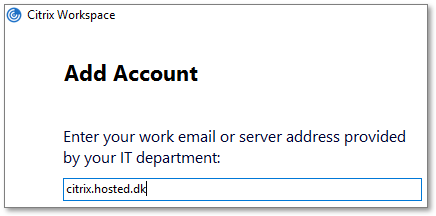
- Login med din e-mail og kode hvorefter du vil få adgang til dit skrivebord.
Mulighed 2
Efter installationen er færdig tilgå internetadressen: https://citrix.hosted.dk
Her skal du logge ind med din e-mail og kode du har fået udleveret.

Efterfølgende vil du have mulighed for at starte dit skrivebord.
Tips
I toppen af skærmen vil der nu fremgå to menuer, Hjem, som er ens favoritter og Skriveborde.
Man kan markerer et skrivebord som favorit ved at klikke på stjernen, derefter vil det fremkomme på forsiden efterfølgende.

